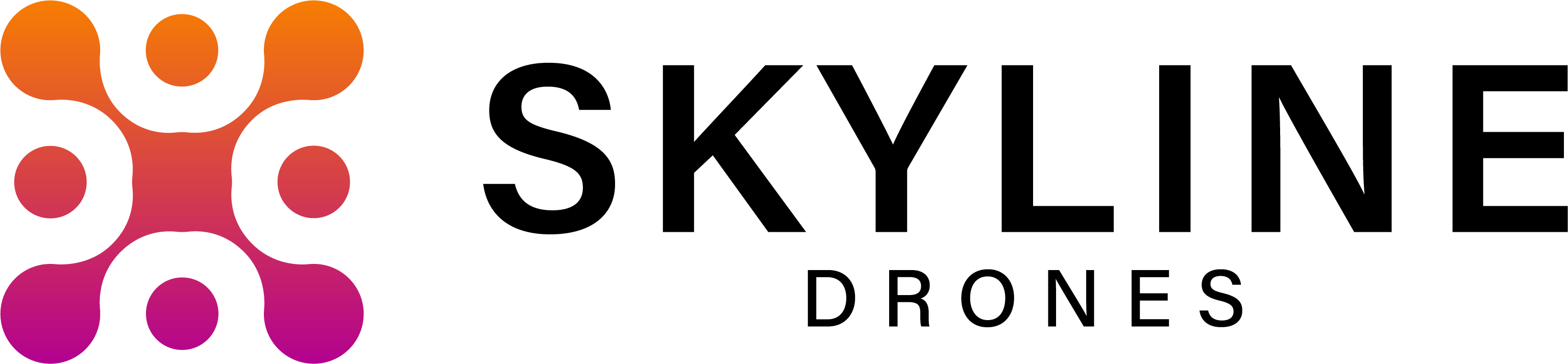Are you a surveyor or do you work in the cadastre or in fields where you use shorthand projection systems? Then you probably went through the situation of having to correct your data due to the different projection systems used by professional equipment and Romania’s national system, Shorthand Projection 1970.
If you have this problem and you are working with PIX4D Mapper software, this article is here to make your work easier. To have a correct conversion to Stereo 70 national coordinate system with PIX4D Mapper software, follow the tutorial in this article (see video tutorial below).
Careful! If you are doing plan correction using GCPs collected in Stereo 70 with GNSS receiver like Emlid RS2+ or RS3, this additional method is not needed.
If the flight was made with the PPK or RTK method, and the pictures are georeferenced in the WGS 84 (EPSG 4326) system, then this method is mandatory to have a precise output on the map.
For the conversion we will use the TransDatRo program provided by the National Mapping Center which you can download from here.

In the first step, we’ll open PIX4D Mapper, create a new project, choose the mapping pictures we’re interested in, and download the comma-delimited GPS data to a text file.

In an Excel file we will divide the x, y, z coordinates into 3 columns, after which we will copy them into the table that will convert the coordinates into degrees, minutes and seconds to prepare them for the TransDatRo program.

In the conversion table we can extend the formula according to how many lines with coordinates we have, after which we copy the final column with green coordinates.

We will create a new text file in which we will copy the transformed coordinates and to which we will add START on the first line and ENDF on the last line.

We will insert the created file into the TransDatRo program and choose the first conversion from ETRS89 to Stereo 70 which will convert the coordinates and save them in a text file.

After the conversion, we will open the coordinates from the text file again, in an Excel file to delimit the information after which we will extract only the coordinates without their numerical order.

We’ll make a new text file into which we’ll copy the final Stereo 70 coordinates.

We will enter them into PIX4D Mapper where we left off, changing the project’s coordinate system to Stereo 70. Be careful that the GCPs are measured in the same system if we use this error checking method.

Video tutorial:
Send us an email at andreea.todor@skylinedrones.ro and we will send you the Excel file with which you can convert to Stereo 70 in the PIX4D Mapper program by mail, together with the executable file for TransDatRo.
If you found this article interesting, don’t miss the next article: How To Get Building Footprint From Point Cloud In Stereo 70, EPSG:3844